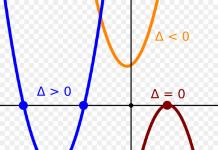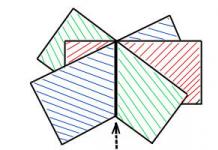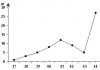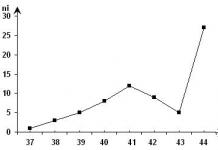« Data archiving"

Basic Concepts
- Archivers- These are programs that pack and unpack files.
- Package(archiving) – placing (downloading) source files into archive files in compressed or uncompressed form.
- Unboxing(unzipping) - the process of restoring files from an archive exactly as they were and loading them into the archive. When unpacking, files are extracted from the archive and placed on disk or in RAM.
- Information compression

Archivers
- Archivers are one of the most common utility programs designed for archiving and packaging files by compressing information.
- Archive file– this is a specially organized file containing one or more files in compressed or uncompressed form and service information (file names, date and time of their creation, size, etc.)

Types of archivers
File archivers
Pack one or more files into a single archive file. To unpack an archive file, the same archiver is usually used.
Software archivers
They allow you to pack one single file at one time - an EXE-type executable program.
Disk archivers
Allows you to programmatically increase the available space on your hard drive. A typical disk archiver is a resident driver that, unnoticed by the user, archives any information written to the disk and unpacks it back when read.

Information compression
- Information compression is the process of converting information stored in a file into a form that reduces redundancy in its presentation and, accordingly, requires less memory for storage.
The compression ratio depends :
- program used
- compression method
- source file type
The most highly compressible files are:
- graphic files (*.bmp, *.png and some others)
- text files (*.doc, *.txt, *.xls, etc.)
Poorly compressed files executable programs (*.exe, *.com) and load modules (*.dll, for example)

Types of archives
- self-extracting;
- multi-volume;
- continuous.

SELF-EXTRACTING ARCHIVES
- Self-extracting archives is a bootable, executable module that is capable of independently unzipping the files contained in it without using an archiver program. These archives are called SFX archives

MULTI-VOLUME ARCHIVES
- Multi-volume archive– this is an archive “split” into a number of parts (volumes), whereby: the first volume of a multi-volume archive receives the *.rar extension, and the extensions of subsequent volumes are numbered as *.r00, *.r01, *.r02, etc. up to *.r99.

CONTINUOUS ARCHIVE
Continuous archive– this is a RAR archive, packaged in a special way, in which all compressed files are considered only in the RAR format; this type of archive does not exist for the ZIP format. The compression method for RAR archives - regular or continuous - is selected by the user.

WinRar program
WinRAR is a file archiver for Windows with high degree compression, is one of the best archivers in terms of the ratio of compression ratio to operating speed.
Key Features
- Creating format archives RAR And ZIP .
- Unpacking format files CAB , ARJ , LZH , TAR , GZ , ACE , UUE , BZ2 , JAR , ISO , 7z , Z .
- Special multimedia compression algorithm.
- Ability to work with files up to 8.589 trillion (10 12) gigabytes.
- Creation self-extracting , continuous And multi-volume archives. Adding additional information to archives recovery information archive in case of damage, including the creation of special recovery volumes that allow you to restore a multi-volume archive if parts with information are damaged.

WinRar shell

Interface

Self-extracting archive

Practical work“Using archiver programs”
- On the desktop create a folder with the name of your group.
- Copy the Database document from the desktop to the folder, and copy the pictures (3) from the Pictures folder.
- Folder with the surname in the menu, select the Add to archive function. Create 2 archives.
- In the window that appears, specify: Archive name, format (Rar,)(Zip), specify compression method (good, fast). In the archiving parameters, specify SFX archive.

Unpacking files
- Select the archive and in the context menu select the command “Extract files”, “Extract to current folder”

Crossword
- What is the name for placing source files in archive files in compressed or uncompressed form?
- What is the process of converting information called?
- What is the process of recovering files from an archive called?
- What is the name of the program that packs and unpacks files?

Crossword

Thank you for your attention


Compression methods. Lossy compression With lossy compression, some information is lost, but this remains invisible to humans. For example: – When compressing video recordings of fast-moving objects, small details can be neglected; –When compressing sound with quiet sounds against the background of loud ones; –When compressing graphics, replace the color of neighboring pixels with a similar value.



Huffman Algorithm The Huffman method takes into account the probability of objects appearing and encodes them with codes of varying lengths. For example, in the Russian alphabet the letters O, E, A are common, F, Ts, Shch, E are rare. The more often a letter appears, the shorter the code used for it. This coding principle is used in Morse code: E A – E –

Lempel-Ziv-Welch algorithm The LZW (Lempel, Ziv, Welch) algorithm was invented in 1977 by mathematicians Abraham Lempel and Jacob Ziv, and in 1984 it was modified by Terry Welch. This method is a “sliding window” method. The algorithm encodes strings of characters (patterns), placing them in a table and replacing them with a shorter code. If such a chain is encountered again, then not the chain itself, but its shorter code will be placed in the output file.

RLE algorithm RLE (Run Length Encoding) run length encoding: a series of repeating bytes is replaced by one repeating byte and a repetition counter ABVGDEJZI?


WinRAR features Full support for archives in RAR and ZIP formats; Original highly efficient data compression algorithm; Unpacking files in CAB, ARJ, LZH, TAR, GZ, ACE, UUE, BZ2, JAR, ISO, 7Z, Z formats; Creation of self-extracting, continuous and multi-volume archives; Adding additional information to archives to restore the archive in case of damage; Ability to protect the archive with a password.

Self-extracting archive Self-extracting archive (SFX self-extracting archive) is a file with the *.exe extension that combines the archive and executable code for unpacking it. Such archives, unlike regular ones, do not require a separate program to extract files from the archive, but are larger in size. Using self-extracting archives is convenient when it is not known whether the user to whom the archive is being transferred has the appropriate unpacking program.

Continuous archive Continuous archive is an archive packaged in such a way that all compressed files are treated as one continuous data stream. The advantages of continuous archive include a significant increase in the compression ratio. Moreover, the less medium size files, the larger the files themselves and the more files similar to each other, the greater the compression ratio. The disadvantage of a continuous archive is that adding or deleting files is slower than with regular archives.

Multivolume archive Multivolume archive is an archive divided into several parts (volumes). The need to split an archive into volumes arises, for example, when using floppy disks, if after compression the size of the archive exceeds the size of one floppy disk. The ability to work with multi-volume archives can be useful when working with by email, when the mail program allows you to attach only one file for sending or the mail server allows you to attach a file of limited size to the letter.


Extracting files from an archive using the context menu Extract files... allows you to specify the path for extraction. Extract to current folder will extract files from the archive to the current folder. Extract to will create a folder with the name of the archive and place the extracted files there. Creating an archive using the context menu Add to archive... allows you to add files to the archive by specifying the location, name, archive format, compression method and archiving parameters. Add to archive.rar will create an archive with the same name as the file or folder and default settings.



To use presentation previews, create a Google account and log in to it: https://accounts.google.com
Slide captions:
Data archiving
Archiving is the compression of one or more files to save memory and placing the compressed data in a single archive file. Data archiving is the reduction of the physical size of files in which data is stored, without significant information loss.
Each of the archives has its own scale of compression level. No compression - corresponds to the usual copying of files into an archive without compression. High-speed compression - relatively poorly, but very quickly. Fast - characterized by the fastest but least dense compression Regular - for daily data backup. Provides high-quality and relatively fast archiving Good - compresses relatively quickly and efficiently Maximum - the maximum possible compression is also the slowest compression method
The best archived files are Text files (in TXT, RTF, DOC format, etc.) Excel tables Various databases EXE program files They can be compressed several times, while they are completely and error-free “unpacked” at any necessary moment.
Graphic files in .BMP format are best archived. But it is almost impossible to compress .JPG or .GIF picture files, .MP3 and .WMA music files, .AVI and .WMV video files using an archiver, perhaps just a little. In addition, there is no point in archiving the archive itself - there will be no compression.
Archivers are programs (a set of programs) that perform compression and restoration of compressed files in their original form. The process of compressing files is called archiving. The process of recovering compressed files is by unzipping.
Archiver WinRAR Features of WinRAR: Allows you to unpack archives CAB, ARJ, JAR, etc. Provides archiving of data in ZIP and RAR formats Provides full support for ZIP and RAR archives Supports drag & drop technology Provides recovery of physically damaged archives
WinRAR features: Provides the ability to create multi-volume archives, that is, it splits the archive into several parts (volumes) (for example, to write a large archive to disks). Volume expansion: RAR, R01, R02, etc. With a self-extracting archive, the first volume has an EXE extension Creates self-extracting archives (SFX) regular and multi-volume archives, provides password protection Has recovery tools that allow you to restore missing parts of a multi-volume archive WinRAR is able to create an archive in two different formats: RAR and ZIP.
FORMAT.ZIP The main advantage of the ZIP format is its popularity. For example, most archives on the Internet are ZIP archives. Therefore, it is best to send the email attachment in ZIP format. You can also send a self-extracting archive. Such an archive is a little large, but can be extracted without external programs. Another advantage of ZIP is speed. A ZIP archive is usually faster to create than a RAR archive.
The RAR format provides significantly better compression than ZIP. FORMAT.RAR Appearance WinRAR archiver
Thank you for your attention! The presentation was prepared by Yu.V. Belousova, computer science teacher of the State Autonomous Institution of Secondary Professional Education KO “College of Service and Tourism”.
On the topic: methodological developments, presentations and notes
Olympiad in the discipline “databases” as an important element of creative learning
The purpose of the Olympiad in the discipline “databases” is to assist in preparing students for future work in professional teams, to support the study software products and Microsoft technologies...
SMOKING: A TRIBUTE TO FASHION, A HABIT, A DISEASE
The talk show is aimed at developing a positive value orientation in students, giving up nicotine addiction, increasing the level of social adaptation of students prone to smoking, information...
Lectures_Topology of computer networks_Local network technologies_Methods of access to the data transmission medium _Physical data transmission medium
Lectures_Topology of computer networks_Local network technologies_Methods of access to the data transmission medium _Physical data transmission medium Study the material, there will be a survey in college)...
METHODOLOGICAL INSTRUCTIONS for completing the course project on MDK 02.02. Technology for developing and protecting databases module PM.02 Development and administration of databases
The course project is aimed at consolidating and systematizing the knowledge of students in the interdisciplinary course Technology of database development and protection; promote the development of independent skills...
Tabular and graphical presentation of data. Numerical characteristics of data series
This presentation is prepared for the lesson


Compression methods. Lossy compression With lossy compression, some information is lost, but this remains invisible to humans. For example: – When compressing video recordings of fast-moving objects, small details can be neglected; –When compressing sound with quiet sounds against the background of loud ones; –When compressing graphics, replace the color of neighboring pixels with a similar value.



Huffman Algorithm The Huffman method takes into account the probability of objects appearing and encodes them with codes of varying lengths. For example, in the Russian alphabet the letters O, E, A are common, F, Ts, Shch, E are rare. The more often a letter appears, the shorter the code used for it. This coding principle is used in Morse code: E A – E –

Lempel-Ziv-Welch algorithm The LZW (Lempel, Ziv, Welch) algorithm was invented in 1977 by mathematicians Abraham Lempel and Jacob Ziv, and in 1984 it was modified by Terry Welch. This method is a “sliding window” method. The algorithm encodes strings of characters (patterns), placing them in a table and replacing them with a shorter code. If such a chain is encountered again, then not the chain itself, but its shorter code will be placed in the output file.

RLE algorithm RLE (Run Length Encoding) run length encoding: a series of repeating bytes is replaced by one repeating byte and a repetition counter ABVGDEJZI?


WinRAR features Full support for archives in RAR and ZIP formats; Original highly efficient data compression algorithm; Unpacking files in CAB, ARJ, LZH, TAR, GZ, ACE, UUE, BZ2, JAR, ISO, 7Z, Z formats; Creation of self-extracting, continuous and multi-volume archives; Adding additional information to archives to restore the archive in case of damage; Ability to protect the archive with a password.

Self-extracting archive Self-extracting archive (SFX self-extracting archive) is a file with the *.exe extension that combines the archive and executable code for unpacking it. Such archives, unlike regular ones, do not require a separate program to extract files from the archive, but are larger in size. Using self-extracting archives is convenient when it is not known whether the user to whom the archive is being transferred has the appropriate unpacking program.

Continuous archive Continuous archive is an archive packaged in such a way that all compressed files are treated as one continuous data stream. The advantages of continuous archive include a significant increase in the compression ratio. Moreover, the smaller the average file size, the larger the files themselves and the more similar files to each other, the greater the compression ratio. The disadvantage of a continuous archive is that adding or deleting files is slower than with regular archives.

Multivolume archive Multivolume archive is an archive divided into several parts (volumes). The need to split an archive into volumes arises, for example, when using floppy disks, if after compression the size of the archive exceeds the size of one floppy disk. The ability to work with multi-volume archives can be useful when working with email, when the email program allows you to attach only one file for sending or the mail server allows you to attach a file of limited size to a letter.


Extracting files from an archive using the context menu Extract files... allows you to specify the path for extraction. Extract to current folder will extract files from the archive to the current folder. Extract to will create a folder with the name of the archive and place the extracted files there. Creating an archive using the context menu Add to archive... allows you to add files to the archive by specifying the location, name, archive format, compression method and archiving parameters. Add to archive.rar will create an archive with the same name as the file or folder and default settings.